Configuring Search for PrestaShop 1.5
The search engine that is built into PrestaShop allows you to configure its reactions so that searches are quicker or more concise. This includes changing immediate real-time result totals, instant search response, indexing options based on specific words or word lengths. To find more information on indexation, go to Indexing the Search in PrestaShop 1.5. The following article explains how to configure the search options in PrestaShop 1.5.
Adjusting your PrestaShop 1.5 Search Options
- Login to the Administrator as an Administrator
- Using your mouse, go to the menu bar and hover over the label PREFERENCES. Click on SEARCH in the drop-menu that appears, then scroll down to the section labeled SEARCH. It will appear as per the screenshot below:
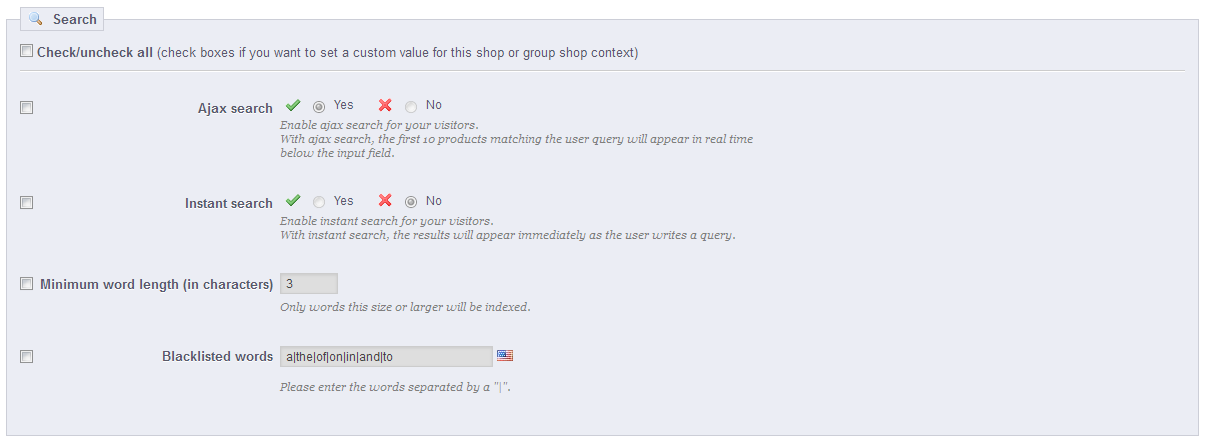
Note that the check boxes to the left (as per the screenshot above) appear due to the multistore option. If a single store is selected, then these changes will apply to that store. Select the check box for each option that you wish to change. If the check boxes are not shown, then the changes apply to ALL of the shops. The following steps describe each available option shown above. - AJAX SEARCH - changes the search so that the first 10 product results are displayed below the query. Click on YES to enable and NO to disable. Default is set to YES.
- INSTANT SEARCH - results appear immediately after the query is typed. Default value is NO. Click on Yes to enable.
- MINIMUM WORD LENGTH (IN CHARACTERS) - determines the minimum size of words that will be indexed. The purpose is to make the index smaller by removing words of a certain length. This optimizes the list making it quicker because the index size is smaller. Typically, this will be words 3 letters or less, but can vary based on language. Type in the number for the minimum word length - default length is 3.
- BLACKLISTED WORDS - Words that will not be used for the search. This helps to narrow the search to the key terms. Separate each word with the following character: | (pipe character - normally, this is the shift-\ on the keyboard). Default values are listed in the example below.
Example: a|the|or|in|and|to
Type in any additional words that you wish to be blacklisted. - Click on the SAVE button in the top right-hand corner in order to save the options for Search.
Using the Search engine in Prestashop can be an improved or adjusted experience depending on the settings you use to configure the search engine. The options enable you to specify result behaviors, and speed of the query by adjusting the words you're using for the search index. The effect of these adjustments are not readily seen except in the performance of the search. Here's a screenshot depicting the most visible result - using the AJAX SEARCH option - which is the default setting for a Prestashop 1.5 installation:


We value your feedback!
There is a step or detail missing from the instructions.
The information is incorrect or out-of-date.
It does not resolve the question/problem I have.
new! - Enter your name and email address above and we will post your feedback in the comments on this page!