How to setup the product dimensions for shipping in Prestashop 1.5
One of the requirements for each item that requires shipping in your inventory will be to set up the dimensions and weight used for shipping the product. The following tutorial will show you how to set the dimensions used by your carriers for shipping from your PrestaShop 1.5 store.
Adding the Product Dimensions within PrestaShop 1.5
- Login to the PrestaShop 1.5 Administration Panel as an Administrator
- Go to the menu bar and hover over CATALOG until the drop-down menu appears. Click on PRODUCTS
- If you are managing an existing inventory, you will see a list of your products. Select one of your products and then click on EDIT. Otherwise, select ADD NEW from the top right hand side of the screen in order to add a new product to your list. Here's a screenshot of a product list:
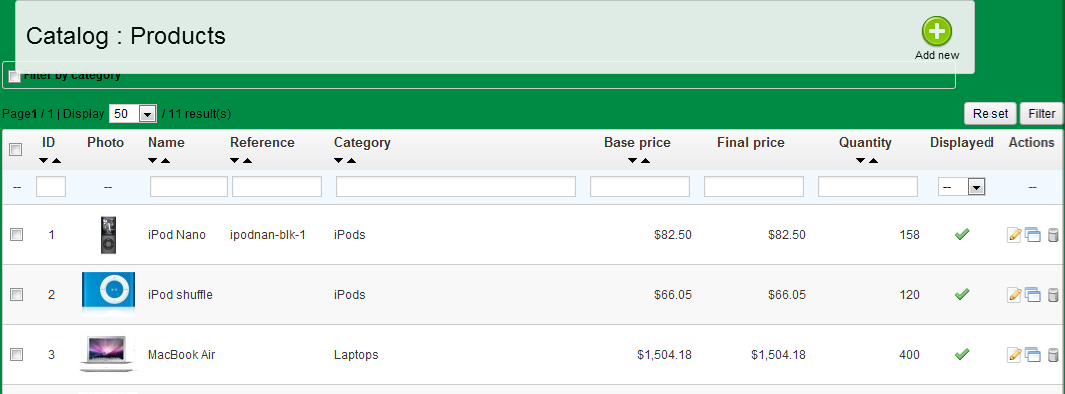
- Once you select a product or create a new one, scroll to the option that says SHIPPING on the left hand menu. Here's a screenshot:
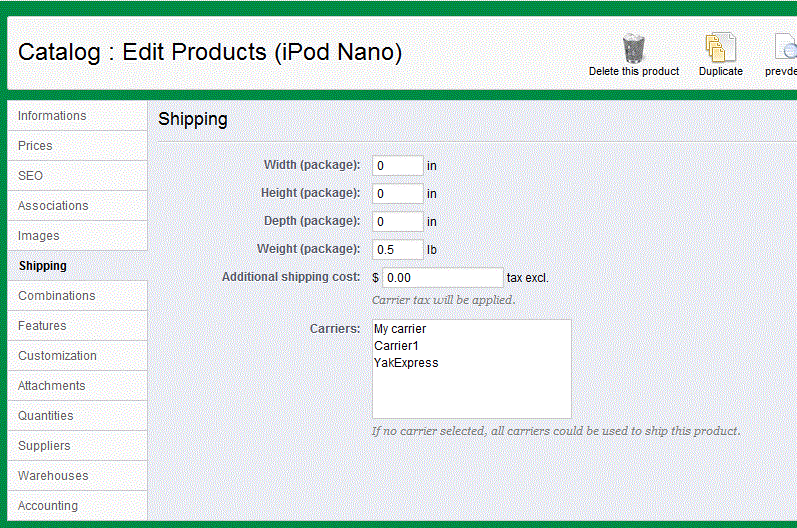
As per the screen above, the WIDTH, HEIGHT, DEPTH and WEIGHT are requested for the product. Note that the word "package" beside each measurement denotes that the measurements needed are those of the packaged product - not the product by itself.
ADDITIONAL SHIPPING COST - This is the shipping cost that will be added to shipping costs if required
CARRIERS - The last option shows the carriers/shippers who can ship the product to the customer - Fill in the measurements for the dimensions and weight of the product, then add the additional shipping cost as necessary.
- Click on SAVE in the top right hand corner in order to save your entries
Setting the dimensions for the packaging of the product is important because it specifies the information for the carriers and the possible additional cost. The result of these settings are not apparent to the user. They will only see the shipping costs listed in their invoice.
Did you find this article helpful?
Tweet
Help Center Login
Working with Products in PrestaShop 1.5
Related Questions
Here are a few questions related to this article that our customers have asked:
Ooops! It looks like there are no questions about this page.
Would you like to ask a question about this page? If so, click the button below!

We value your feedback!
There is a step or detail missing from the instructions.
The information is incorrect or out-of-date.
It does not resolve the question/problem I have.
new! - Enter your name and email address above and we will post your feedback in the comments on this page!