Working with product features in PrestaShop 1.5
A product feature is an attribute of item that may or may not be listed in the product description. Feature lets you specifically list these items in order to help sell your products. The following tutorial will show you how to use product features in PrestaShop 1.5.
Adding Product Features in PrestaShop 1.5
- Login to the PrestaShop 1.5 Administration Panel as an Administrator
- Go to the menu bar and hover over CATALOG until the drop-down menu appears. Click on PRODUCTS
- If you are managing an existing inventory, you will see a list of your products. Select one of your products and then click on EDIT. Otherwise, select ADD NEW from the top right hand side of the screen in order to add a new product to your list. On the lefthand side of the menu look for and select FEATURES. Here's a screenshot:
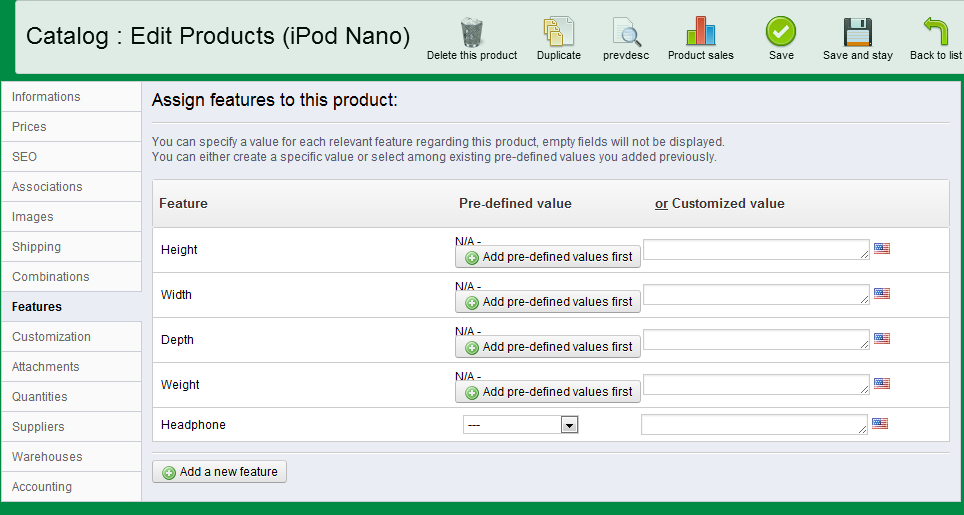
Note that these fields are for descriptive purposes only. Select ADD PRE-DEFINED VALUES FIRST, or select CUSTOMIZED to type the value in. You can also ADD A NEW FEATURE that is not listed by clicking the button at the bottom. - After typing in the product features, select SAVE in the top right hand corner in order to save your entries.
Customers will see the result of Features added in the Storefront based on the theme that is used to display the shop. In this case, the screenshot below shows the data in a tab at the bottom of the product page called data shoot:
Did you find this article helpful?
Tweet
Help Center Login
Working with Products in PrestaShop 1.5
Related Questions
Here are a few questions related to this article that our customers have asked:
Ooops! It looks like there are no questions about this page.
Would you like to ask a question about this page? If so, click the button below!
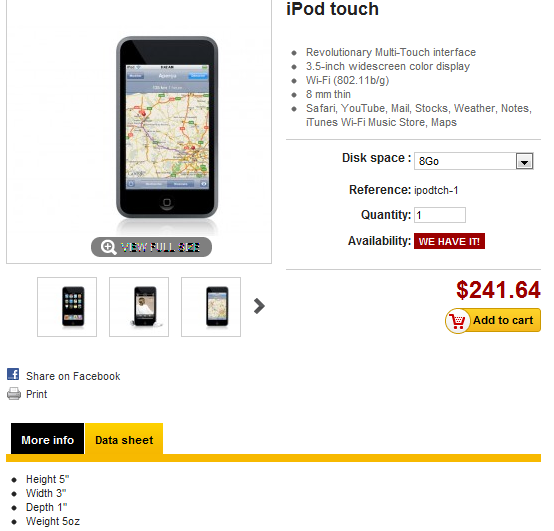

We value your feedback!
There is a step or detail missing from the instructions.
The information is incorrect or out-of-date.
It does not resolve the question/problem I have.
new! - Enter your name and email address above and we will post your feedback in the comments on this page!