How to Test a Zend Framework Installation
Once you've installed the Zend Framework, you may want to do some testing to make sure it has been installed properly. If you're not familiar with the Zend Framework, please see our Zend Framwork Introduction article. We'll go through two methods in this article to test your Zend Framework installation.
Zend Framework Installation Checker Script
- Using the cPanel File Manager, create a new PHP file for the installation checker script named installationchecker.php.
- Open your new installationchecker.php file with either "Edit" or "Code Editor" from the cPanel File Manager menu.
- Copy and paste the code from the following file into your installationchecker.php and click the "Save Changes" button:
http://framework.zend.com/svn/framework/standard/trunk/demos/Zend/Gdata/InstallationChecker.php - Now you can test your Zend Framework installation by navigating to yourdomain.com/installationchecker.php (replacing yourdomain.com with your actual domain name). You should see a verification page as follows:
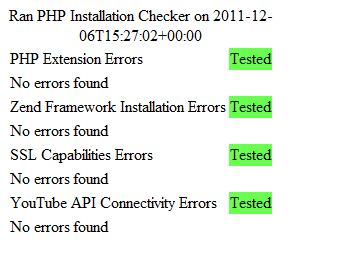
Zend Framwork "Hello World" Script
A second method of verifying your Zend Framework installation is to create a "Hello World" script that uses the Zend Framework.
Unlike traditional "Hello World" scripts, this script is not designed to print the "Hello World" message to your browser. Instead, it will create a PDF file that will contain the "Hello World" message.
- Using the cPanel File Manager, create a new file named zendhello.php and open the file for editing with either "Code Editor" or "Editor."
- Copy and paste the code below into your new zendhello.php file and click "Save Changes" after you've pasted in the code.
- Once you've saved the file, navigate to yourdomain.com/zendhello.php in your web browser (replacing yourdomain.com with your actual domain name). While you will not see anything happen in the browser, in the background the script will create a new PDF file named hello.pdf.
- To verify your PDF file was created, navigate to yourdomain.com/hello.pdf in your Web Browser. You can also view the file in cPanel File Manager under public_html. If you do not see it at first, try refreshing your page in File Manager.
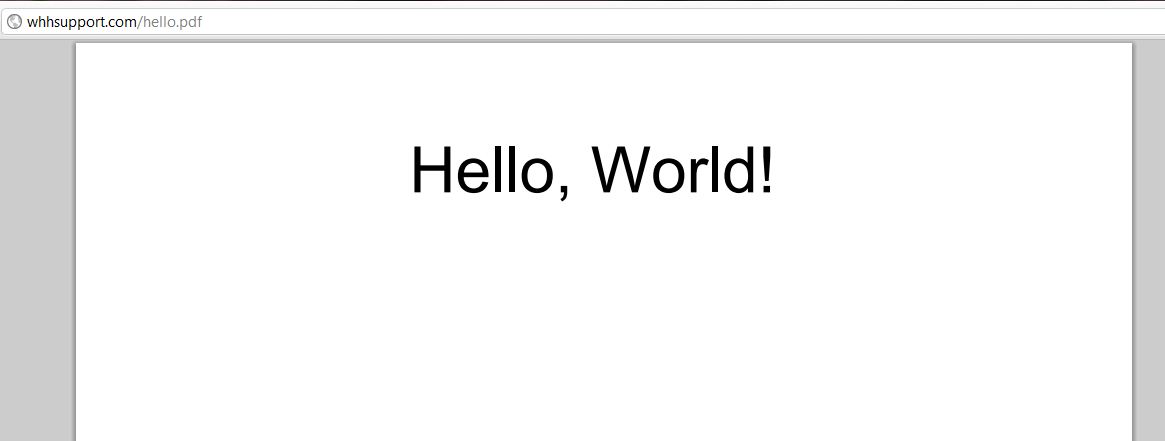
By using the above script and creating the hello.pdf with that script, you've tested your Zend Framework installation is working.
If you have any questions regarding testing your Zend Framework Installation, please feel free to submit a question in our Support Center.

We value your feedback!
There is a step or detail missing from the instructions.
The information is incorrect or out-of-date.
It does not resolve the question/problem I have.
new! - Enter your name and email address above and we will post your feedback in the comments on this page!