Extracting a File Using 7-Zip
Often when you download a file from the Internet it will be compressed in a .zip format. This file must be extracted, or uncompressed so that you can use the files/folder within.
In this tutorial we will show you how to extract a file using 7-Zip.
You will need 7-Zip installed for this tutorial, it is a free open-source archiving software that is available online, and can be downloaded here.
How to Extract a File:
- Open the 7-Zip File Manager.
- Navigate to the file you want to extract.
- Click the file, then click the Extract button. In my tests I am extracting a zipped zen-cart file.
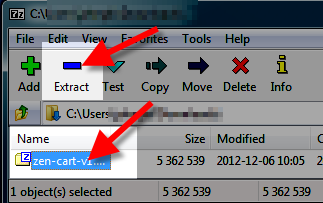
- An Extract window will pop up, click the button next to the Extract to field.
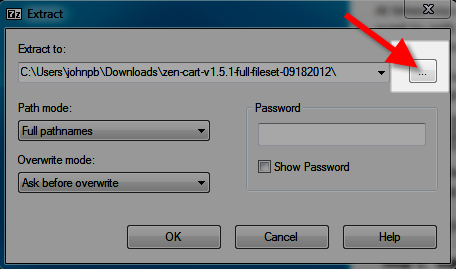
Choose where you want the file to be extracted to, then click the OK button. In my tests I am choosing an folder called extract here on my Desktop.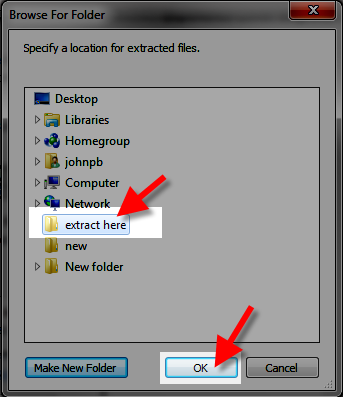
- Click the OK button on the Extract window.
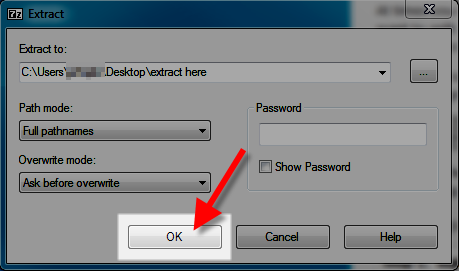
An Extracting window will popup.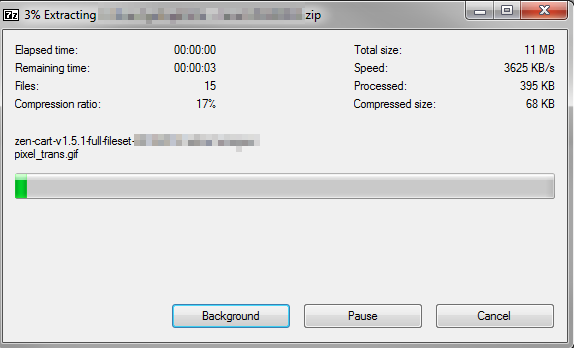
When it reaches 100% the window will close, and your file will be extracted to the location you selected.
Congratulations, now you know how to extract a file using 7-Zip!
Did you find this article helpful?
Tweet
« Prev
Moving Files Using FileZilla
Category
FTP and File Management
Help Center Login
Related Questions
Here are a few questions related to this article that our customers have asked:
Ooops! It looks like there are no questions about this page.
Would you like to ask a question about this page? If so, click the button below!

We value your feedback!
There is a step or detail missing from the instructions.
The information is incorrect or out-of-date.
It does not resolve the question/problem I have.
new! - Enter your name and email address above and we will post your feedback in the comments on this page!