How to Install a Concrete5 Addon
The previous tutorial covered creating a site-wide site name in Concrete5. In this tutorial we will show you how to install a concrete5 addon from the marketplace, via the dashboard. Concrete5 Addons provide additional functionality to your website such as social media buttons, ecommerce, calendars, maps, or deluxe slide-shows, among many other options. Addons can vary in price from free to hundreds of dollars depending on who developed the Addon.
Installing a Concrete5 Add-on:
- Login to your Concrete5 Dashboard.
- Click the Dashboard button on the top, to open the Dashboard menu.
- On the bottom of the Dashboard menu, beside the Extend concrete5 heading, select add-ons.
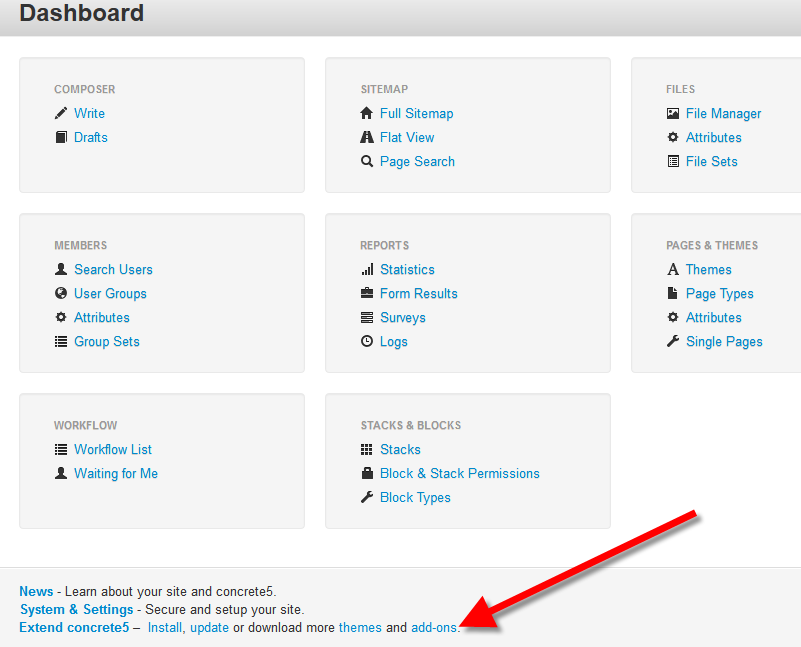 If this is the first time you are trying to access the concrete5 marketplace, you will need to create an account, and connect your website:
If this is the first time you are trying to access the concrete5 marketplace, you will need to create an account, and connect your website: - You will now see the Browse Add-Ons menu, locate the Add-on you want to use, and left click it to bring up a summary of the Add-on. In my testing I am using a free plugin called Premium Google Map.
- Click the blue Download & Install button on the bottom right. Upon completion, you will see a message saying "The package was successfully installed." Now the Add-on will be listed as an available block.
Congratulations, now you can install an Add-on in Concrete5! The next tutorial in our working with Concrete5 themes series will cover uninstalling a theme or addon in Concrete5.
1. On the Connect to Community menu, click the blue Connect Now button.
2. Now, click the blue Register button.
3. Create an account for the Concrete5 Community: Enter a Username, Email Address, then the password twice. Agree to the terms of use, and click the blue Sign In button. You will see a Congratulations page.
4. Push the down-arrow to view the menu, and select Get More Add-Ons.
Did you find this article helpful?
Tweet
Category
Working with Concrete5 Themes
Help Center Login
Working with Concrete5 Themes
Related Questions
Here are a few questions related to this article that our customers have asked:
Ooops! It looks like there are no questions about this page.
Would you like to ask a question about this page? If so, click the button below!

We value your feedback!
There is a step or detail missing from the instructions.
The information is incorrect or out-of-date.
It does not resolve the question/problem I have.
new! - Enter your name and email address above and we will post your feedback in the comments on this page!