Uninstalling a Theme or Add-on in Concrete5
In the previous article of our Working with Themes in Concrete5 series, we guided you through Installing an Addon. In this tutorial we will show you how to uninstall a Theme or Add-on in Concrete5. You may need to remove a theme or add-on if it is no longer needed, or it is outdated and the bugs are no longer being fixed.
Remove a theme or Addon:
- Login to your Concrete5 Dashboard.
- Click the Dashboard button on the top.
- On the bottom click Extend concrete5. This will bring up the Add Functionality menu.
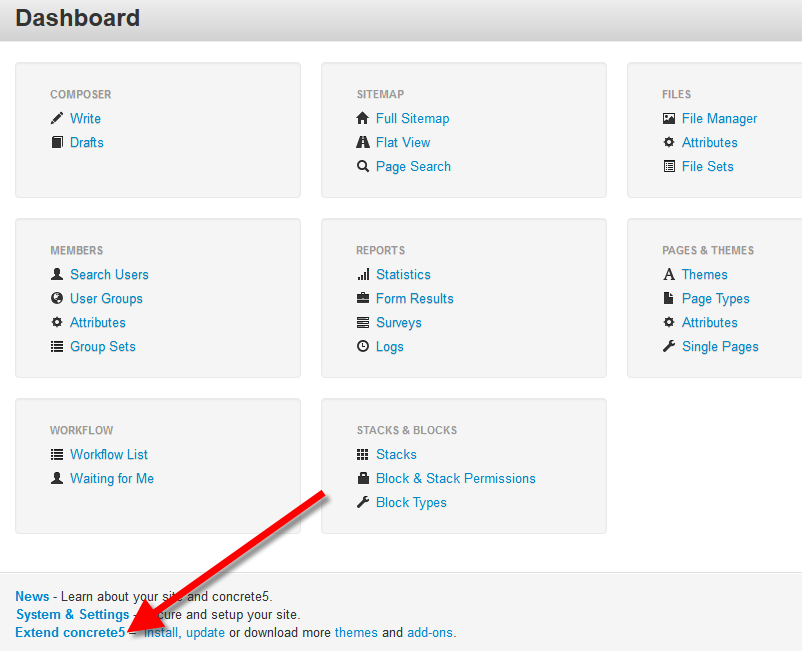
- You will see a list of installed themes, click the Edit button to the right, to bring up the Inspect Package menu.
- Click the Uninstall Package button on the bottom right. This will bring up the Uninstall Package menu.
- You will be provided with an option to Move package to trash directory on server?, if you check Yes to this option, the package will be removed from the server, and will have to be downloaded again to be reinstalled. Click the red Uninstall button on the bottom right. Upon completion you will see a message stating "The package type has been uninstalled."
Congratulations, now you can remove a Theme or Plugin in Concrete5. In the next tutorial we will cover changing the background color in Concrete5.
Did you find this article helpful?
Tweet
Category
Working with Concrete5 Themes
Help Center Login
Working with Concrete5 Themes
Related Questions
Here are a few questions related to this article that our customers have asked:
Ooops! It looks like there are no questions about this page.
Would you like to ask a question about this page? If so, click the button below!

We value your feedback!
There is a step or detail missing from the instructions.
The information is incorrect or out-of-date.
It does not resolve the question/problem I have.
new! - Enter your name and email address above and we will post your feedback in the comments on this page!