Using Social Icons with Concrete5
![]() Often when you are are designing a website, you will want to add links to pages you have with popular social media sites such as Twitter or Facebook.
Often when you are are designing a website, you will want to add links to pages you have with popular social media sites such as Twitter or Facebook.
In this tutorial we will show you how to add social media icons to your Concrete5 website, using the Social Icons Add-On in Concrete5. The Social Icons addon is popular and available for free, from the Concrete5 marketplace.
How to use the free Social Icons Add-On:
- Login to our Concrete5 Dashboard.
- Roll your mouse over the Dashboard button and click add-ons. The Browse Add-Ons menu will come up.
- In the keywords field type 'social icons' and click the Search button.
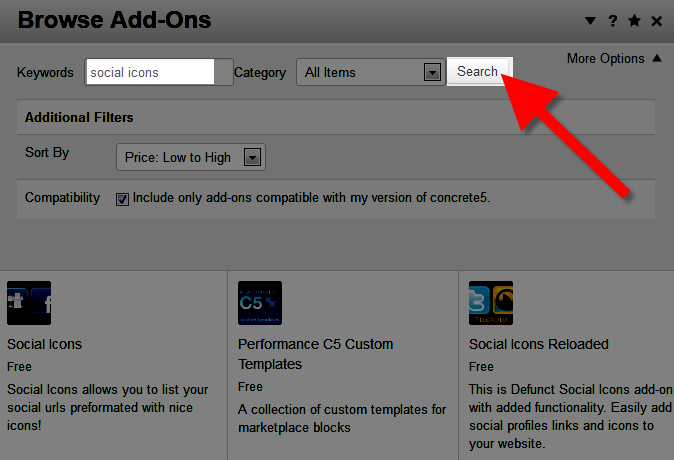
- On the list choose the free Social Icons add-on, then click the blue Download & Install button on the bottom right. You will see a notification stating "The package was successfully installed."
- Click the Return button on the bottom right. Then Return to Website on the top left.
- Using the menu, navigate to to the page you want to add the social media icons to, then click the Edit button on the top left.
- Click the area you want to add your social media icons to, in my tests I want them in the sidebar, so I am clicking Add To Sidebar. Then select +Add Block.
- Search and select, or scroll down and click Social Icons.
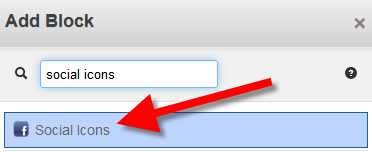
The Add Social Icons menu will come up, choose if you want to use Large Icons, then enter the address of your social media website, be sure to include http://
Here is a list of some of the supported social sites:
AIM, Apple, Blogger, Delicious, Digg, Email, Evernote, Facebook, Flickr, Gamespot, Google, Grooveshark, Lastfm, LinkedIn, Mobileme, Myspace, Pandora, Paypal, Picasa, Playstation, Reddit, Rss, Skype, Stumbleupon, Technorati, Tumblr, Twitter, Vimeo, Windows, Wordpress, Yahoo, Yelp, Youtube
Once you have entered your social media URL's click the blue Add+ button on the bottom right. - Roll your mouse over the Editing button on the top left, and click Publish My Edits.
You will now see your Social media icons displayed on your Concrete 5 website. Congratulations, now you know how to work with the free Social Icons Add-On in Concrete5!
Did you find this article helpful?
Tweet
Category
Working with Concrete5 Themes
Help Center Login
Working with Concrete5 Themes
Related Questions
Here are a few questions related to this article that our customers have asked:
Ooops! It looks like there are no questions about this page.
Would you like to ask a question about this page? If so, click the button below!

We value your feedback!
There is a step or detail missing from the instructions.
The information is incorrect or out-of-date.
It does not resolve the question/problem I have.
new! - Enter your name and email address above and we will post your feedback in the comments on this page!