Adding Stock Movement Labels in PrestaShop 1.5
Supply orders can be quickly summarized in the Stock Movements report and these movement icons can be edited or added. Note that you can only either increase or decrease a warehouse's inventory when you move stock. The following article explains how to add and define a stock movement label in PrestaShop 1.5.
Creating or Editing Stock Movement Labels using PrestaShop 1.5
- Log in to the Administrator Dashboard as an Administrator
- Hover over the right end of the menu bar where it is labeled STOCK and then click on the last item on the drop-down menu labeled CONFIGURATION. Scroll to the middle of the screen and you will see the following screen or something similar:
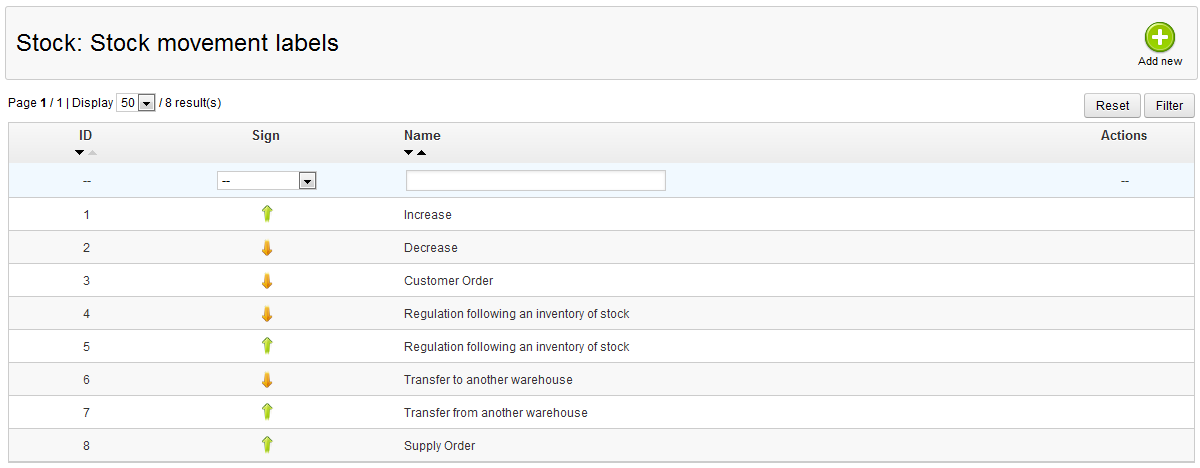
This screen shows 8 different Stock movement labels used for warehouse movement of stock. The three definitions used to label the stock movement labels are:
ID - Internal ID number used to identify the stock movement
SIGN - Either an up or down arrow representing the increase or decrease of stock in a warehouse or supplier
NAME - Name of the action for the stock; also generally describes action to stock.The last item in the table is ACTIONS - this usually leaves an icon that shows either the EDIT icon ( ) or the trashicon icon indicating DELETE.
) or the trashicon icon indicating DELETE. - Click on the ADD NEW button in the top right hand corner in order add a new supply order status. You will see the following screen:
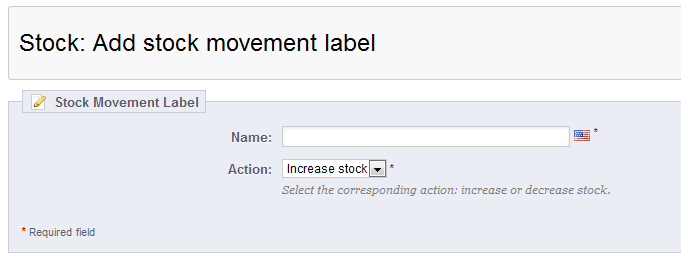
Note that selecting the EDIT icon in the actions column will also lead to this screen. When you are finished editing, then simply hit the SAVE button in order to save your entries. The default icons do not have option to edit - only the added items can be edited.
Managing your stock movement is relatively easy task thanks to the methods used to track stock movement in one location. Add stock movement labels only as necessary. See Setting Default Order Status in PrestaShop 1.5 for the next article on this series.
Did you find this article helpful?
Tweet
Help Center Login
Configuring Stock Management in PrestaShop 1.5
Related Questions
Here are a few questions related to this article that our customers have asked:
Ooops! It looks like there are no questions about this page.
Would you like to ask a question about this page? If so, click the button below!

We value your feedback!
There is a step or detail missing from the instructions.
The information is incorrect or out-of-date.
It does not resolve the question/problem I have.
new! - Enter your name and email address above and we will post your feedback in the comments on this page!