Understanding Instant Stock Status in PrestaShop 1.5
Using the Advanced Stock Management functions of PrestaShop 1.5 allows you view your inventory based on a specific valuation method. However, there are times when you will want to get a snapshot of the value of your inventory regardless of the time. The following tutorial explains how to get this information using the Instant Stock Status report in PrestaShop 1.5.
Using the Instant Stock Status Report in PrestaShop 1.5
- Login to the Administrator Dashboard as an Administrator
- Hover over the menu bar where it says STOCK. Click on INSTANT STOCK STATUS and you will see a screen similar to the following:
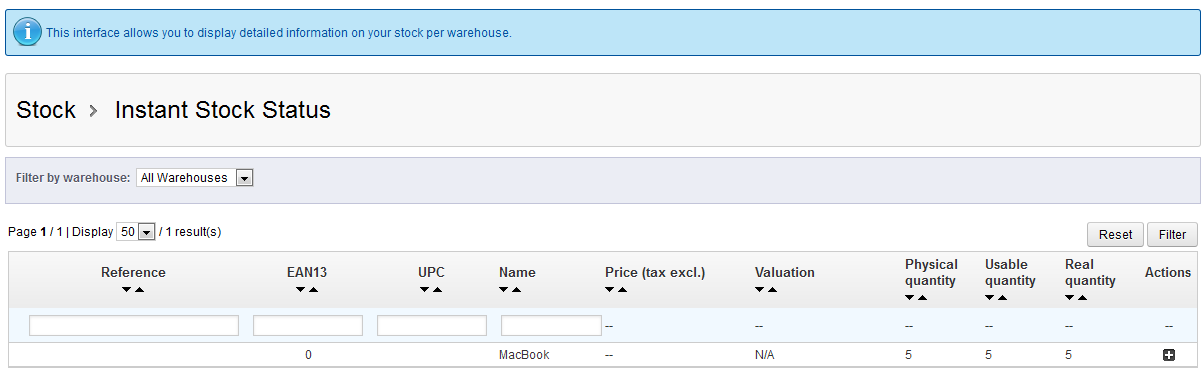
The above screen shot depicts a single stock item in a fictional warehouse. It shows the quantity, price (without tax) and valuation of the entire stock. When the table first appears, the price and valuation are not shown, but you can click on a plus sign under the ACTIONS column in order to expand and view these numbers.
- The following screenshot shows what happens when the plus sign has been selected: Above, you can see the value of the product based on the numbers in inventory. This report gives you a quick summary of the value of your goods. The table columns are defined in the list below:
| Reference | Internal reference ID for the item |
|---|---|
| EAN13 | The international Article Number (see Identifying Products with Codes ) |
| UPC | Universal product code |
| Name | Name of the product |
| Price (without tax) | Price of the product excluding tax |
| Valuation | Value of the product based on the entire inventory |
| Physical Quantity | Physical quantity actually on hand |
| Usable Quantity | Quantity minus any outstanding orders |
| Real Quantity | Actual physical quantity within the warehouse |
| Actions | plus or minus sign to show or hide valuation values of stock |
Use the Instant Stock Status to determine quick valuations of your shop inventory. This report only gives a snapshot of your store as your shop's data will change as products are bought and returned. Use this report with possible inventory fluctuations in mind.


We value your feedback!
There is a step or detail missing from the instructions.
The information is incorrect or out-of-date.
It does not resolve the question/problem I have.
new! - Enter your name and email address above and we will post your feedback in the comments on this page!