Understanding the Stock Coverage Report in PrestaShop 1.5
Using the stock coverage report lets a store owner determine if their stock will cover product demand over a period of time. This report uses your current sales to estimate how of your product will move. This helps you determine if your inventory is appropriate based on the amount of sales. The following tutorial explains the use of the Stock Coverage Report in PrestaShop 1.5.
Using the Stock Coverage Report in PrestaShop 1.5
- Login to the Administrator Dashboard as an Administrator
- Hover over the menu bar where it says STOCK. Click on STOCK COVERAGE and you will see a screen similar to the following:
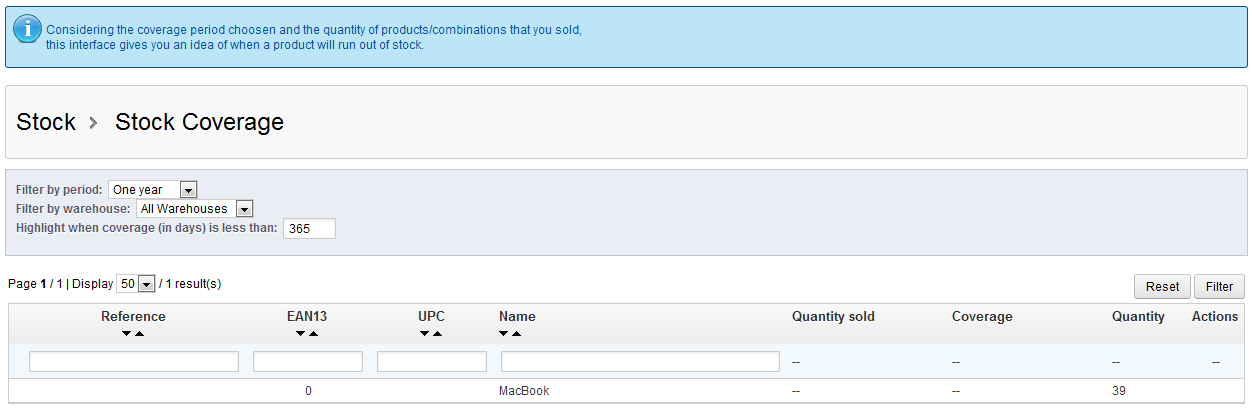
Note the three options above the table of results:
Filter by Period - lets you filter by 1-3 weeks, 1 or 6 months, and one year
Filter by Warehouse - lets you filter results by one or more warehouses
Highlight when coverage (in days) is less than: - indicates when coverage by item in stock will fail based on days - To determine the coverage of your inventory, simply fill in the formation for your filters, and type in coverage period (in days) in the "Highlight when coverage" field.
- In order to filter the results that you see, simply click on the empty field under the headers and then type in your filter information. They allow you to filter the results by Reference, EAN13, UPC, and name of the product. You will need to click on FILTER to actually filter your results. You can reset the filters at any time by clicking on RESET in the top right hand corner.
The stock coverage report is a useful report because it checks your sales trends to see if you product will run out of stock within in a period of time. Use this report whenever you have one or more products that are selling well and you need to make sure that inventory levels with your warehouses are at an appropriate level. It also helps you determine and plan your re-order periods with your supplier.

We value your feedback!
There is a step or detail missing from the instructions.
The information is incorrect or out-of-date.
It does not resolve the question/problem I have.
new! - Enter your name and email address above and we will post your feedback in the comments on this page!