Removing Stock from Warehouses in PrestaShop 1.5
When you remove stock, the same care taken to add stock must be taken. Keep in mind that stock you remove must be accounted for in inventory and you must indicate how the stock removal is defined (from your usable or physical quantity). The following tutorial explains how to remove stock from a warehouse being managed in PrestaShop 1.5.
Deleting Stock from Warehouses in PrestaShop 1.5
- Login to the Administrator Dashboard as an Administrator
- Hover over the menu bar where it says STOCK. Click on STOCK MANAGEMENT and you will see a screen similar to the following:
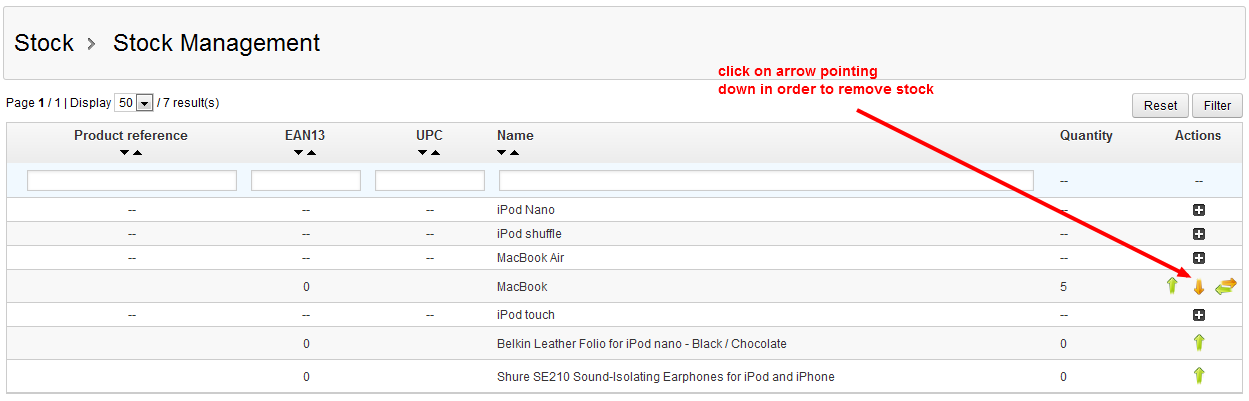
- Click on the REMOVE STOCK icon to remove stock from your inventory. You will see the following screen:
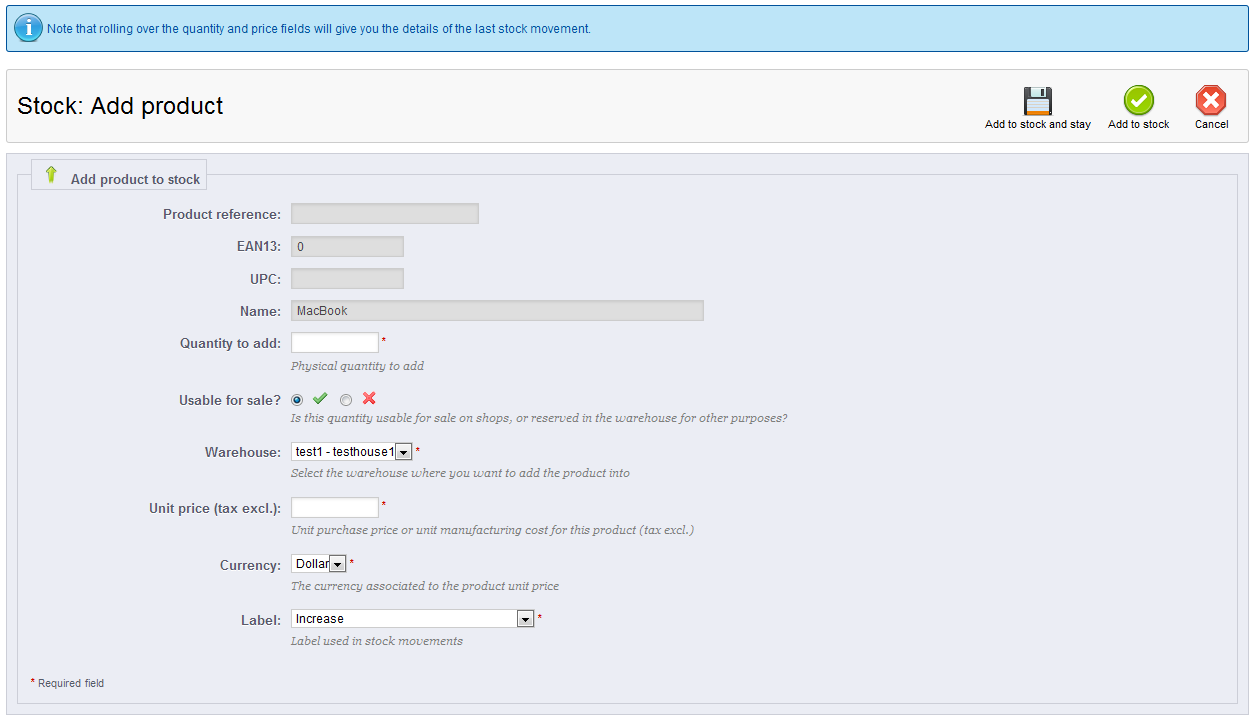
Note on Usable Quantity versus Physical Quantity: The "usable quantity" is the quantity defined for sale and can be used by the shop. There is also the actual "Physical quantity" which includes any stock that has been set aside or reserved in the warehouse.
Fill in the QUANTITY TO REMOVE - this is actual stock quantity you want to remove from inventory. - Select the check mark in order to remove the quantity from the usable quantity, or selec the X in order to remove from the actual physical quantity in your warehouse.
- Click on the drop-down menu to select the WAREHOUSE where the quantity will be removed.
- Click on the LABEL drop down menu and you will see the following regarding stock movements:
DECREASE - Overall reduction in inventory
CUSTOMER ORDER - reduction of inventory due to customer purchase
REGULATION FOLLOWING INVENTORY OF STOCK - reduction in stock in order to meet normal inventory levels - Click on REMOVE FROM STOCK in order to save entries.
Reducing your inventory needs to be carefuly tracked in order properly maintain stock levels. Make sure that you when you reduce your stock levels that you are properly taking into account the proper inventory (reserved or stock available for sale). This will help maintain proper stock levels that can also be properly valuated as needed. The next stock management item to be discussed is trandferring product from one warehouse to anotherr. See Transferring Stock from Warehouses in PrestaShop 1.5.

We value your feedback!
There is a step or detail missing from the instructions.
The information is incorrect or out-of-date.
It does not resolve the question/problem I have.
new! - Enter your name and email address above and we will post your feedback in the comments on this page!