How to enable banners in OpenCart 1.5
Opencart 1.5 uses Banners in order to communicate more information or advertise products in different locations of a store layout. The Administration dashboard manages the banners and allows administrators to enable or disable them. The following tutorial will walk you through the interface to enable or disable banners in OpenCart 1.5.
How to enable or disable banners in OpenCart 1.5
- Login to the Administration Dashboard as an Administrator
- Hover over SYSTEMS, then click on DESIGN and then select BANNERS. Then you will see the initial window for Banners appear as per below:
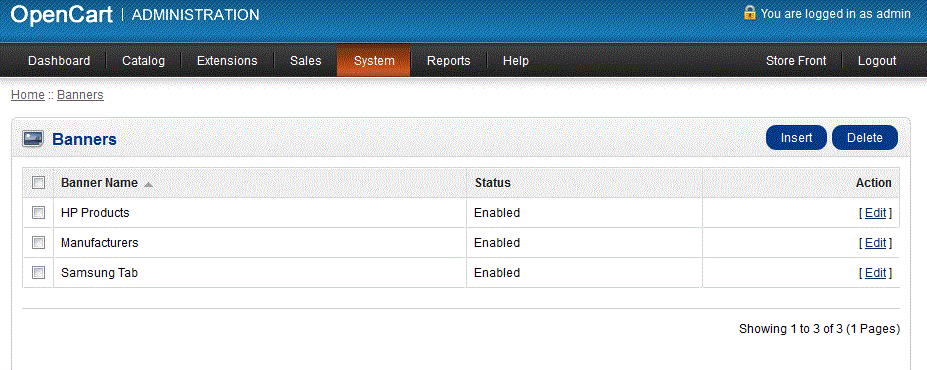
- The list that appears shows the status of each Banner or banner group. If you wish to edit the status of an individual banner or banner group, select EDIT. The following screen will appear after clicking on EDIT:
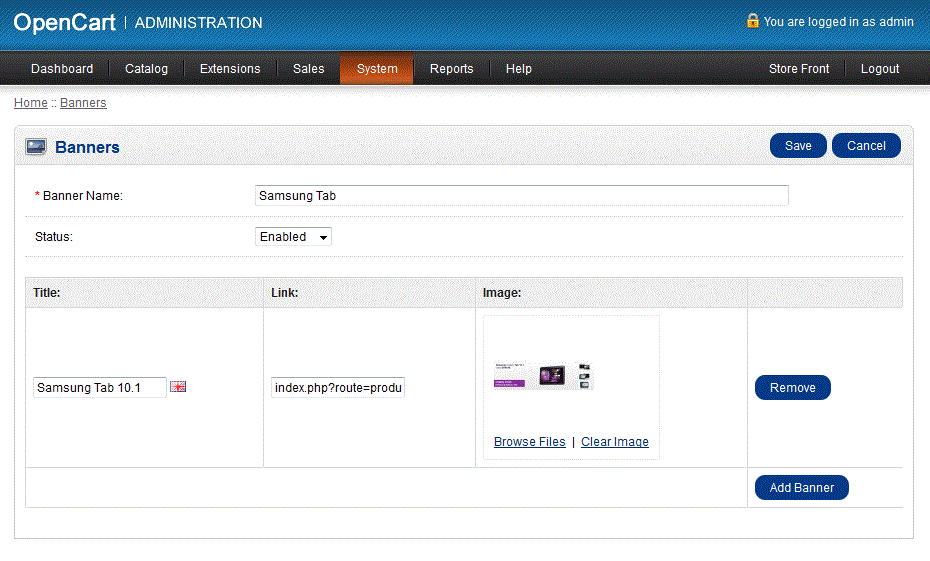
- In order to enable the STATUS of each group of banners, click on the drop-down menu and select ENABLED or DISABLED as needed.
- Select SAVE in the top right hand corner to save your selection.
Enabling or disabling banners or banner groups allows the administrator to specify the banners that will appear within the store. Select the appropriate banners so as to display the required information or advertising for each OpenCart store.
Did you find this article helpful?
Tweet
Help Center Login
Customizing the Appearance of OpenCart
Related Questions
Here are a few questions related to this article that our customers have asked:
Ooops! It looks like there are no questions about this page.
Would you like to ask a question about this page? If so, click the button below!

We value your feedback!
There is a step or detail missing from the instructions.
The information is incorrect or out-of-date.
It does not resolve the question/problem I have.
new! - Enter your name and email address above and we will post your feedback in the comments on this page!