Setting the number of columns in the store menu in OpenCart 1.5
The columns option of the DATA tab in the OpenCart 1.5 Administration Dashboard allows you control the number of columns that appear in the drop-down menu. The following tutorial will show you the option used to to set the number of columns that appear in the menus for the OpenCart 1.5 storefront.
How to set the menu columns in then final three categories of the OpenCart 1.5 Storefront
- Login to the Administration Dashboard as an Administrator
- Navigate your mouse to the menu item that is labeled as CATALOG, then select on CATEGORIES
- If you have an existing list of Categories you will get a list of categories as appears in the screenshot below:
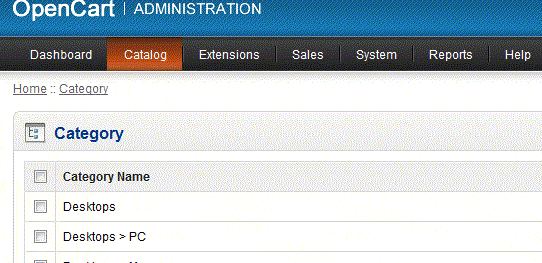
- Select a Category name in the list, if you have one, or select INSERT on the right in order to proceed
- Once you have selected a category (or elected to create a new one), click on the DATA tab in the middle of the three that appear, then scroll down to where it is labeled COLUMNS as per below:

This option controls the number of columns that appear in the storefront for the final 3 categories. - Click on the blank and type in the number of columns that you wish to set
- Click on the blue SAVE button in the top right hand corner in order to set the number you have selected
When this option is set, it controls the behavior of the menus that appears. The following screenshots give you an example of these settings. The first shows that the columns are set to 4, and the storefront screenshot shows the number of columns when selecting the MP3 menu item that was modified: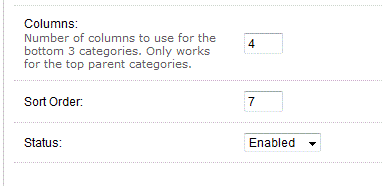
Here the four columns appear in the drop-down menu: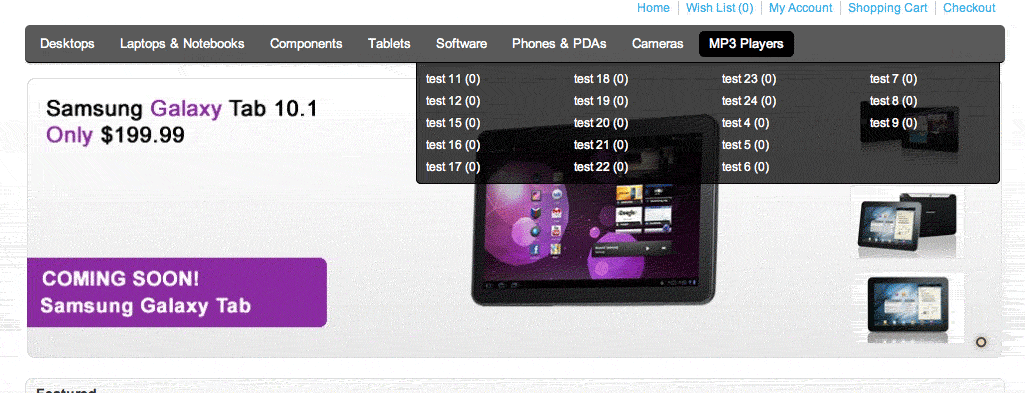
The option to set the columns of the final three categories allows the administrator to adjust his menus so that items with large numbers of categories can be moved where necessary. To find out more about adding a new category, go to Overview of Setting Up Categories in the Catalog for OpenCart 1.5.
Did you find this article helpful?
Tweet
Help Center Login
Customizing the Appearance of OpenCart
Related Questions
Here are a few questions related to this article that our customers have asked:
Ooops! It looks like there are no questions about this page.
Would you like to ask a question about this page? If so, click the button below!

We value your feedback!
There is a step or detail missing from the instructions.
The information is incorrect or out-of-date.
It does not resolve the question/problem I have.
new! - Enter your name and email address above and we will post your feedback in the comments on this page!