Using the Wordpress Sentinel Plugin to Protect Your Site
There are many Plugins available for protecting your Wordpress powered website, one of the highest rated ones is Wordpress Sentinel. Wordpress Sentinel scans your site's files, and will let you know if something has been modified. You can then view the details of the change, and if it wasn't you that modified the file, then it may be a security issue.
In this tutorial we will show you how to install the Wordpress Sentinel plugin in Wordpress, then we will walk you through using the plugin.
I recommend performing a backup of your website, before installing a Wordpress plugin.
Install Wordpress Sentinel:
- Login to the Wordpress Dashboard.
- Click the Plugins link in the navigation menu, then click the Add New link.
- In the search box, enter "wordpress sentinel" then click the Search Plugins button.
- You will see Wordpress Sentinel listed, click the Install Now link.
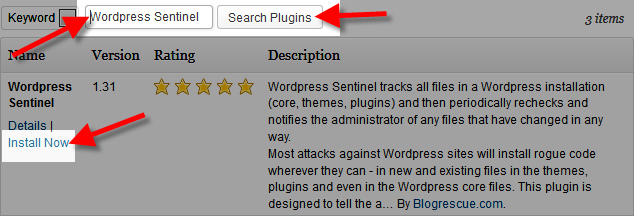
A message will pop-up asking "Are you sure you want to install this plugin?" click the OK button. - The "Installing Plugin" message will come up, click the Activate Plugin link. Wordpress Sentinel has now been successfully installed.
Using Wordpress Sentinel:
- Access the plugin's options by clicking the Settings link in the Dashboard, then click the Wordpress Sentinel link.
- You will see several buttons available the first time you use this plugin, click Snapshot Everything New, and Enable Checksums. Click the Check Everything button whenever you want to do a scan, if anything was changed there will be a message. Click the Details link to see specific information.

Congratulations, now you know how to protect your website using the Wordpress Sentinel plugin!
Did you find this article helpful?
Tweet
Category
Wordpress Security
Help Center Login
Wordpress Security
Related Questions
Here are a few questions related to this article that our customers have asked:
Ooops! It looks like there are no questions about this page.
Would you like to ask a question about this page? If so, click the button below!

We value your feedback!
There is a step or detail missing from the instructions.
The information is incorrect or out-of-date.
It does not resolve the question/problem I have.
new! - Enter your name and email address above and we will post your feedback in the comments on this page!